The navigation bar at the bottom of your Samsung device is needed to go back, see all the open apps, and go to the homescreen. It is a very important piece of software that is critical to the use of your Samsung Galaxy phone. However, when using a custom Samsung theme the bottom navigation bar can sometimes make the theme look ugly. Lucky for you I am going to show you how to fix that issue!
Some custom Samsung themes have custom navigation buttons, which you may want to leave, however, many themes look much better with the buttons hidden. When you hide the buttons you have a much cleaner looking homescreen while still maintaining full function of your device. You also have the ability to add swipe gestures to control the navigation.
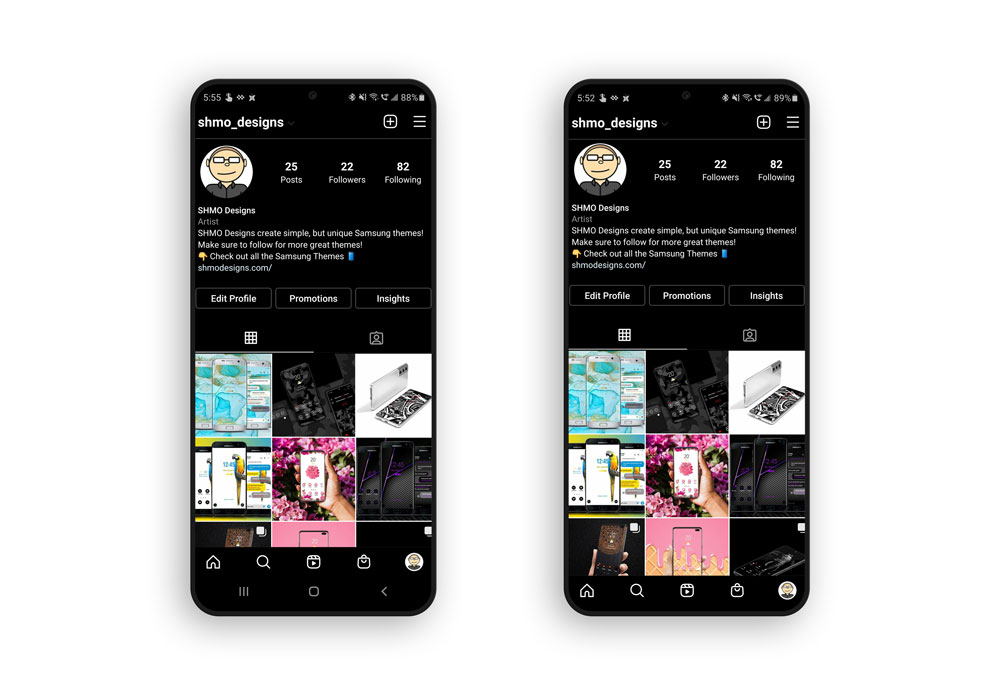
Another big reason to want to use swipe gestures and hide the navigation bar is you get a lot more screen real-estate. When you remove the bottom buttons you get that room back. This applies to all apps as well. As you can see from the Shmo Designs Instagram account (don’t forget to follow!) the buttons at the bottom take up quite a bit of space. All your apps will look much bigger and better without the navigation buttons at the bottom hogging all the room.
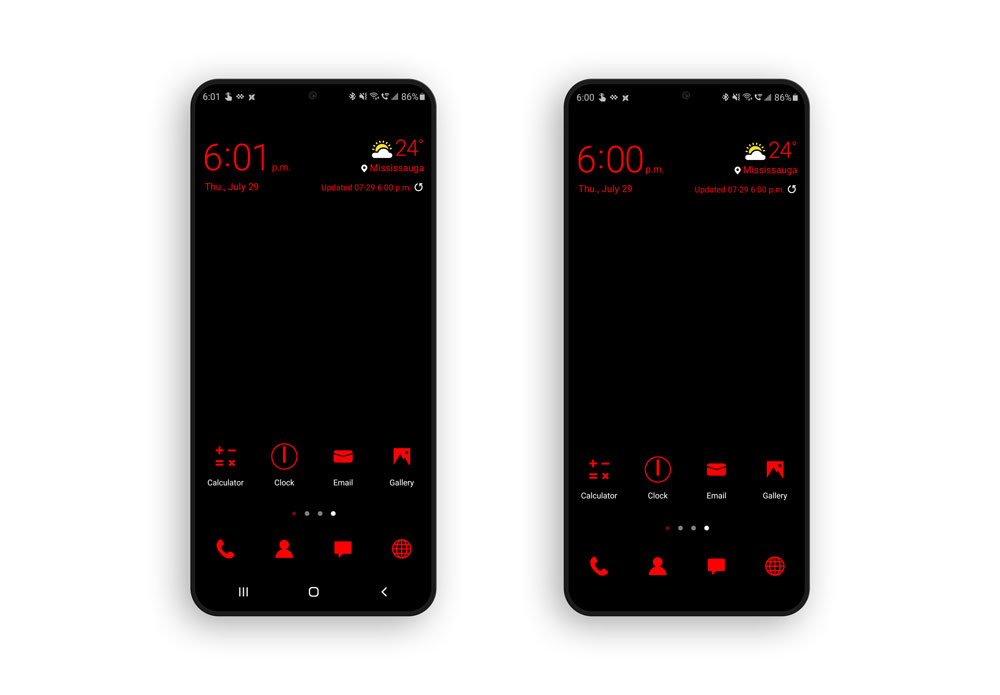
The example theme I am using is called “Red Burst” and it can be downloaded in the Samsung Theme Store. This theme is the perfect example as it is a very minimal theme that features a pure black wallpaper and only some bursts of red colouring. It looks ok with the navigation bar at the bottom, but looks much cleaner without it. There are also many other colours from this Burst series if you are interested in something else.
There are only a few steps to getting that super clean look that you desire.
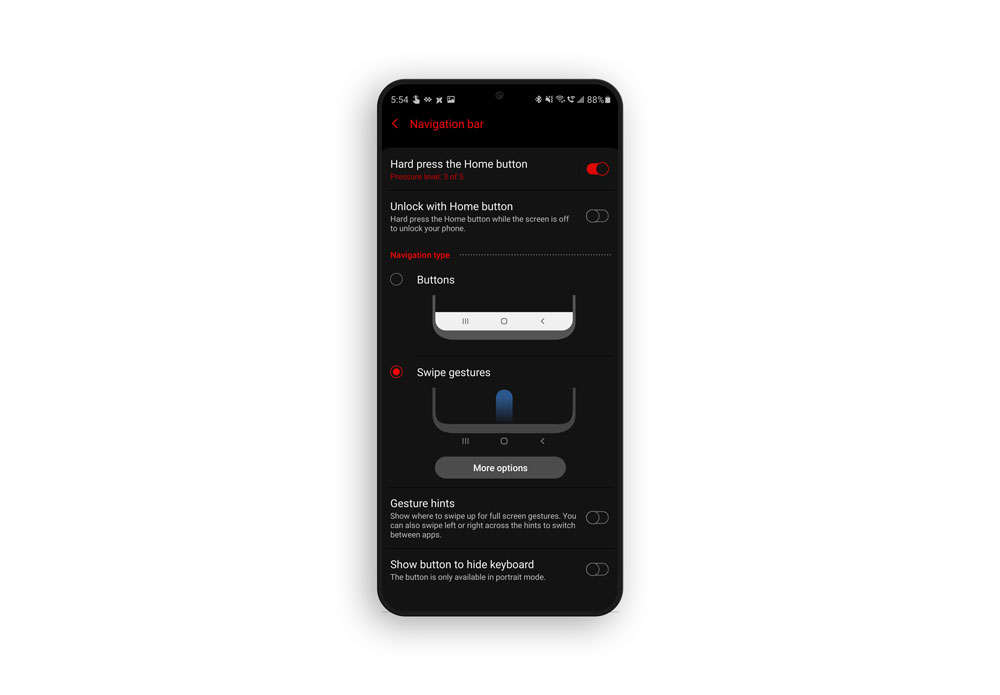
- Head to the settings
- Click on “Display”
- Click on “Navigation Bar”
- Scroll down and select “Swipe Gestures”
That’s it! It is super easy and you now have a very clean and minimal look to your device. You also have swipe controls instead of touch. This means you swipe up from the areas where the buttons normally would be instead of tapping. For example, swipe up from the bottom middle on your Samsung phone to go to the homescreen. Swipe up from the bottom left to view all your open apps, and swipe up from the bottom right to go back to the previous screen.
Also, for the perfect minimal look make sure to pick up a Samsung minimal case. This will give you the protection you need while barely adding to the thickness of your device. Of course, you can always get all different colours etc to have your phone case match your favourite Samsung theme!



