The Samsung Always On Display (AOD) is an excellent way to see various messages, control your music, see the time and much more. The best part about it is you can do all of this without turning on your phone’s screen, or pressing any buttons. All the information is available at just a glance.
One really cool feature is you can set a custom image as your Samsung AOD. To do this head to the Samsung Theme Store and download an AOD. You can try Floral Pink AOD to follow along with. It is completely free and can be downloaded on virtually any Samsung Galaxy phone.

The AOD is set by default to Auto Brightness to control the brightness how it sees fit. However, if you double tap the AOD (the image) a settings icon will appear. Click this, unlock your device, and it will take you to the correct settings you need to change. Scroll down until you see “Auto Brightness” and uncheck it. This will allow you to change the brightness of your Samsung AOD.
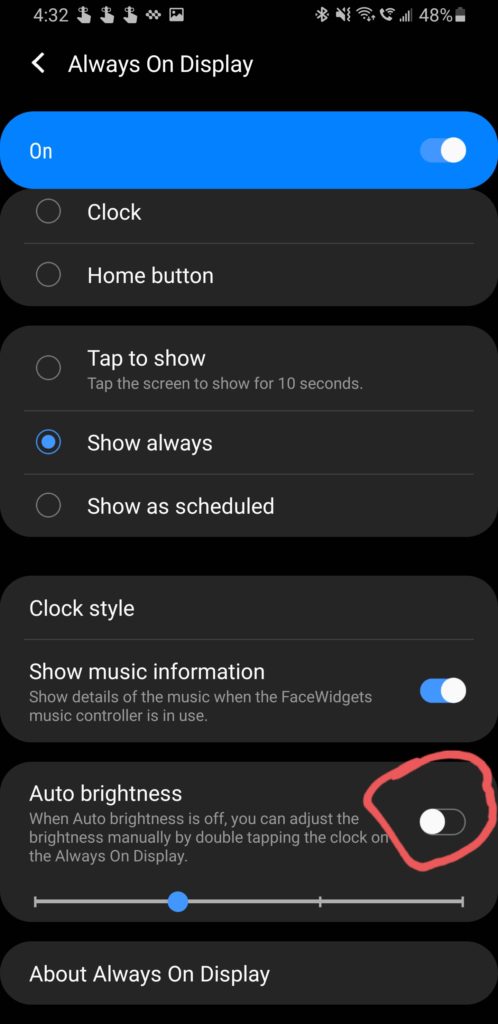
However, sometime later on you may have an amazing image for your Always On Display, but it is just too dark to see clearly. With your screen off all you have to do is double tap the AOD image itself and a brightness bar will appear. Simply drag your finger to the left or right to either increase or decrease the brightness.
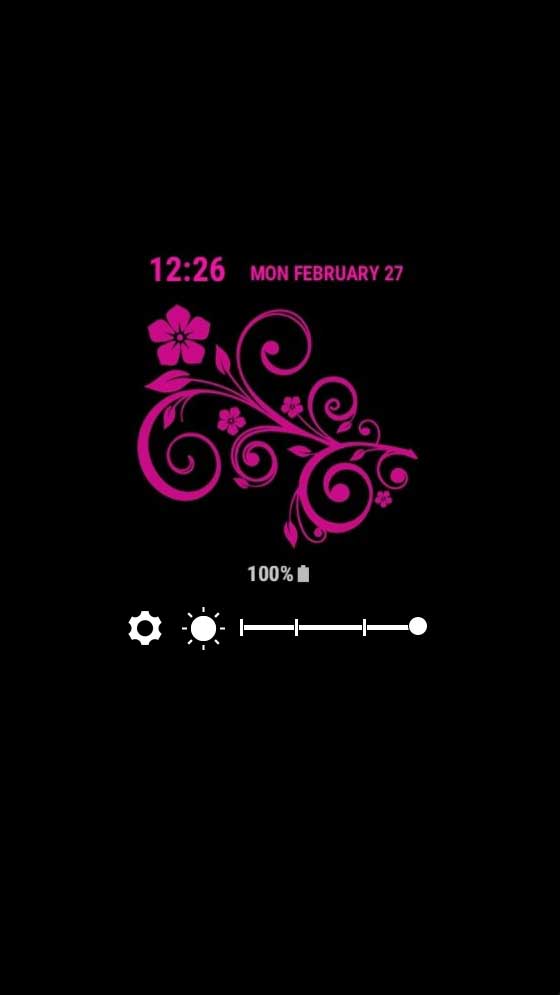
That’s it! It is extremely easy to change the brightness to show off your favourite AOD. If you would like more custom Samsung themes that come with many great AODs feel free to check out mine at Shmo Designs in the Samsung Theme Store.



