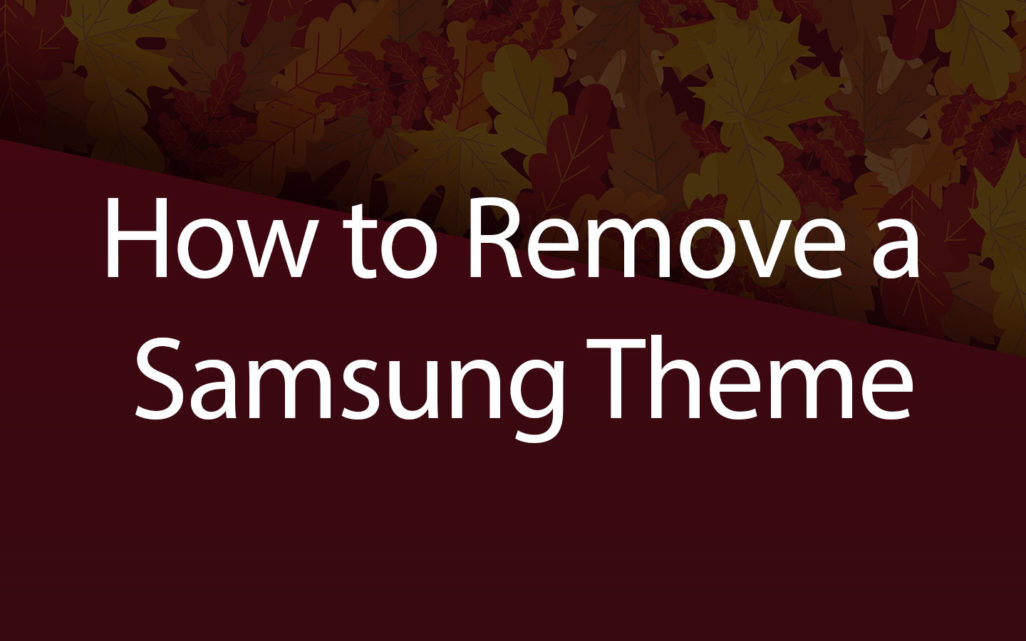How to delete a Samsung theme couldn’t be easier. Sometimes you have downloaded a Samsung theme and it just isn’t for you. Other times a theme may install improperly and needs to be deleted and reinstalled. Luckily the process is quite simple.
One thing to note is that if you are using a theme that doesn’t look like the screenshots make sure to turn off “dark mode”. Many areas are left default and will not fully change to the custom look at this time. Samsung may change this in the future, but at this moment make sure to turn it off before thinking a theme doesn’t work properly and needs to be deleted.
Also, the steps listed below are for the current Android 11/Samsung One UI version. Future updates may change the steps slightly, but it will always be similar.
There are only a few steps to switch or delete a Samsung theme.
- Unlock you device and hold down on the homescreen
- Press “Themes” at the bottom to enter the Theme Store
- In the top left corner click the menu button
- Select “My Stuff”
- Hold down on whatever theme you wish to remove. You can select multiple themes or just one
- Press the trash icon that pops up at the bottom.
That is it! You have now uninstalled a Samsung theme. The same steps above is how to delete Samsung icons, how to delete Samsung wallpapers, and how to delete a Samsung AOD image. The only difference is select the different menu item at the top once you have selected “My Stuff”.
If you would like to download the theme again (if you made a mistake deleting it for example) please search for the theme name in the theme store and press download. The theme will be installed again.